cTrader
cTrader for IOS or Android puts the power of advanced trading in the palm of your hand. With all the advanced charting tools and features of cTrader desktop, you can combine the benefits of your phone with the benefits of cTrader like using push notifications. Get push notifications when your target price is hit so you can trade immediately and take advantage of a volatile market.
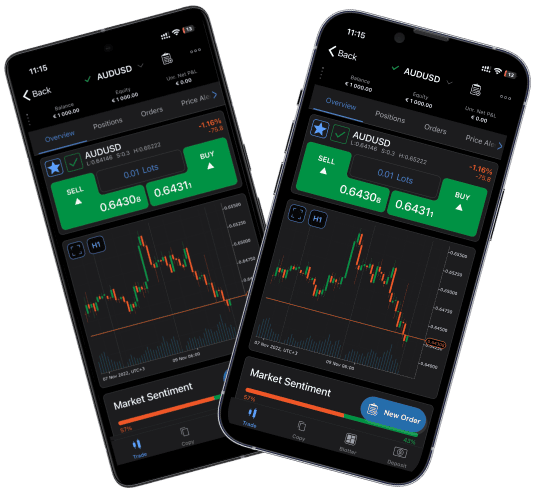
Download cTrader Today and Get Started
Why Trade on cTrader Mobile?
On cTrader mobile, you have access to over 26 timeframes and over 70 indicators. See charts down to the tick.
Set up your cTrader Mobile app to provide price alerts and get push notifications when your target prices are hit.
See market sentiment below your quick trade buttons, letting you view the percentage of client accounts that are long or short.
Trade with ease with cTrader Mobile’s single-tap executions. Create, cancel, or alter orders with simple taps from your phone.
cTrader’s Mobile app allows you to access the full history of your executed trades and closed positions. You can now see all your trading information without leaving your phone.
See candlestick charts, Heikin charts, renko charts and more. Pinch and Zoom your charts to get the most of your cTrader Mobile experience.
FAQs
To install cTrader on your iPhone, iPad or Android device.
- Sign up to Fusion Markets
- Create your cTrader live or demo account
- Download the app from the appropriate webstore (Apple Store or Google Play Store)
- Enter your cTrader login information (which you received via email) into you cTrader mobile app
- Make sure your account is funded
- Start Trading
Yes, you can create a demo account easily from your Client Hub. Simply sign in, create your demo, and enter your demo account details into your cTrader (make sure to use the demo server).
Yes! You can use your cTrader account on any cTrader application: Desktop, Mobile, and Web. Use your Fusion Markets’ cTrader login information and start trading.
We pride ourselves on our low costs and we continue this with cTrader. Although commissions will feel very similar between MetaTrader and cTrader, there is an important difference in calculation that you need to understand to ensure you accurately account for your costs.
In MetaTrader, commissions are charged per lot. In cTrader, commissions are charged at a rate of $2.25 per $100,000 of notional volume traded (both in the base currency traded).
So, in cTrader if you trade 1 lot of EURUSD (EUR 100,000 notional value traded per side), the commission will be EUR 2.25 per side or EUR 4.5 round-turn.
However, if you trade 1 lot of AUDUSD (AUD $100,000 notional value), the commission will be AUD $2.25 (per side) or AUD $4.5 round-turn. From the above two examples, you can see that the commissions are slightly different per-lot, because the commission charge will always be proportional to the notional volume traded rather than the lots traded. The EUR trade charges commission in Euros and the AUD trade charges commission in Australian Dollars, making the costs of the trades slightly different - these amounts would then be converted back to your account currency automatically.
Another important difference to consider is when a standard lot is not exactly 100,000 notional value for all products, such as when trading Gold or Silver.
With these instruments, you need to consider the notional value and not just the lot size. As in the above examples, when you trade US $100,000 notional value, your commission will still be US$2.25.
Fusion Markets’ clients have access to Fusion Markets’ Zero. Swap-free accounts are also in the pipeline for the neat future. See our FAQ on why we don’t offer the classic account.
Log into your Client Hub, click “payments” and choose your funding method. Once funds arrive in your account, you’ll be able to trade on cTrader.
To see your full trade history on cTrader, navigate to the “History” tab and you’ll be able to see all your filled and attempted to fill orders. Click on a specific order to see the full trade history details.